-
B Mon 6/10- FINAL Project DAY1- Example tutorial/ make final canvas / Filename: npz_set_lastnameA Tues 6/11- FINAL Project DAY 2B Wed 6/12- FINAL Project DAY 2A Thurs 6/13- FINAL Project ALL WORK DUEB Fri 6/14--- Extra day to hand in work / MinecraftA Mon 6/17-Video Collage: Create a 15-30 second creative Video Composite inspired by the theme: NATURE and TECHNOLOGY. Must use at least three tracks of visuals, show use of video effects, and have audio/sound. *Can do NPZ intros or alternate themes acceptable just let me knowSee Rubric for NPZ openerContinue working on openerLearn compression format / follow directions to exportPermission SlipMon/Tues- Continue to work on NPZ_motion show opener. Use text, shapes, motion and video animation effects to animate to music file.Make a new sequence called NPZ_motion_lastnameFind and encode your music choice.Import music into your NPZ_motion and edit it. time line> Learn fade in/outStylize textAnimate text to soundRequired Text:NPZ or NPZTVThe Morning Showoptional: presents, new paltz high schoolOn Rubric:Text- font choice/stylization including color scheme, size and scale, other properties such as outline, shadowsMusic - broad appeal, 15 seconds or less, good rythm to animate toMotion Animation- text animated in sync to music, sequence of words is effective as a show opener.All motion and effects are carefull keyframed and not random.EFFORT- Putting in TIME and WORK. Using class time towards NPZ openerMon/TuesPlease open Premiere and open your motion graphics premiere project that you saved from last block.Today:Learn/review interface/tools/sequenceLearn/Review motion keyframingLearn Video Effects and using keyframing on Video effectsScreen encode and prepare music file for NPZ animationThurs/fri-Please make sure your jpeg is submitted along with your word document (title block) into the final project folder).-Complete your rubric for the illustration projectToday: Motion Graphics in Premiere-New Project/ saving-Premeire Interface overview-Text toolMotion keyframes-Effect keyframesFinal Illustrations due at end of block.Please 'frame' and add name in Photoshop in margin spacePlease check these illustrations. Download one image into your notes and write about it. Who made it? what is it illustrating?how did they make it?Thurs/ Friday-Please make sure your character Bio and your logo and web banner are submitted into final projects folders as jpegs-Please open your illustration project and continue to work on itMonday/Tues 4/1-4/21.Check out Illustration by Decades at NRM. Look at at least 5 decades.2. Look at 30 years of illustration from Adobe Web (scrool through entire page)3. Check out Louis Fishaus illustrationsToday:Open Illustrator doc/Make photoshop doc- 8x10 portrait or landscapeSave as Illustration_last nameDo now: Go to links:2. Main page of Norman Rockwelll museumToday:Complete logo rubricStart Illustraton project- review Illustrator brushes and effectsToday:1. Complete final logo and web banner, save both as jpegs into final projects folder. When prints are ready, we will mount printed logo, banner design and your sketch on construction paper.2. Start Illustraton project- review Illustrator brushes and effectsSteps:1. THE LOGO: Please copy/ paste final logo from Illustrator into Photoshop logo canvas- scale and add your name. Save as a jpeg into the final projects folder.Photoshop (Logo) Canvas size: 8 inches x 8 inches at 300 resolution.Save as filename: Logo_last name as Psd into class folder and as jpeg into final projects folder.2. THE WEB BANNER:Photoshop (web banner) canvas size: 5 inches w x 3 inches high at 300 resolutionSave as filename: webanner_lastnameWeb banner Includes:*Logo*color scheme/style elements*Business slogan or tagline*Business contactMondayPlease get back sketches and make sure the final design idea is in color.Please make sure the logo worksheet and the logo search activity from last week's do now is completed!Learn/Review-navigator/menus-shapes/ basic transforms-fill/stroke-selection tool-direct selection tool-anchor points/ delete/add/convert-pen tool drawing/ closed shapesWed/Thurs/FriComplete logo worksheet and complete 3-5 thumbnails one of them being a final sketch finished with color.Today: Sketch/share. Start learning illustrator.Friday:Do Now:Work on logo search and eval assignment in your class notes if not done yetPlease get your packet and continue working on thatToday:Sketching/drawing- minimum of 3 thumbnails (small) and then one final sketch (large)Use grid paper for sketches and vellum for final sketch. Color required.----------------------WednesdayToday:
Do Now: Please complete the following in your notes:
1. What is a logo (use your own words)
2. Evaluating Logos
- Search logo designs (vary search terms), find and save 3 examples of ‘excellent’ and 3 examples of ‘poorly designed’ logos into your class folder.
- Then, insert each (total of 6) into your class word document. Describe what each logo is about, and explain why you think each one is a ‘good’ design or why it is ‘bad’ design.
- Please copy and paste 2 of the logos you found into the class folder PICS of LOGOS in our class folder for discussion.
TodayLook at logosComplete worksheetSketches-------------------------------------ThursdayPlease open Photoshop Character Bio file and Sculptriss model in Sculptris (or in paint if you already are there)
2. Check out this articleToday--Finish painting character and save an image of your painted character as a png-Use painted image in Bio-Complete character Bio as jpeg and submit.Bio Includes:-Renderings- at least one (or more!!) rendered images of the character used effectively in the graphic-Painted character-Stylized graphic color scheme/effects-Name of character-Origins of character-Special Abilities/Skills-Goals/ Life mission-Diet/habitat (what it needs to live)Other details.....Friday: Today: Submit Character Bio and Start Logo
Wednesday/ThursdayCharacter Bio is due today as a jpeg in final projects folder. Include a painted character (see export photoshop demo from sculptris)TodayReview export psd from sculptris/ finish character bioStart Logo DesignTuesday 2/19Please open Photoshop Character Bio document, Rhino document (for rendering), and your sculptris model in sculptriss!Today:Continue to work on character bio in photoshop-Learn how to paint character in Sculptris paint (*see demo)SCULPTRIS TEXTURES (download into the shared folder in classes/cone)Character Bio Assignment Requirements:Bio Includes:-Renderings- at least one (or more!!) rendered images of the character used effectively in the graphic-Stylized graphic color scheme/effects-Name of character-Origins of character-Special Abilities/Skills-Goals/ Life mission-Diet/habitat (what it needs to live)Other details.....-----------------------------------------------------------Wed/ThursdayDo Now:1. Check out the website for Rhino 3d. Go to galleries etc to look around at the renderings of models made in Rhino2. Google search Character Bio graphic (vary your search terms or search for specific characters).3. Please open your Rhino character file (will be a .3dm file)TodayUse flamingo rendering engine to create renderings of your character. Use images to create a character bio graphic in PhotoshopPhotoshop: Use Photo Preset- 8x10-choose landscape or portrait.Filename: Character_bio_yournameMon/Tues:Do Now: Use google to search the term '3d model renderings' and look at images and websites. Then, use specific terms like '3d jewelry rendering' or whatever your interests are.In your notes: please find one example of a rendering to insert into your word document.Answer questions: What are renderings? What is the difference between hand drawn and digital renderings? What is a rendering engine?Today: Please open your sculptris file in sculptris. We will continue Steps in 3d printing a sculptris file:1. Export .obj from sculptris (character_lastname) (A day should already have this done)2. Make a new rhino file and save it as character_lastname3. Import .obj into Rhino workspace and place it on a pedestal or base with flat bottom4. Use export selected to Export rhino file as an .stl5. Import .stl into Makerbot desktop and set up a print job6. Export a x3g from Makerbot to create a printable file!Next: Rendering of character: Back to sculptris to paint your object or create a 'skin' to place on your model in rhinoMonday/TuesdayNotice: All missing work must be submitted today. Please check PowerSchool.Today:Since we have extra time, please open your Sculptris file and work to improve it's detailing and quality for printing. Use file export and overwrite the existing .obj file in the final projects folder by 9am.FridayDo Now: Please open your sculptris model of your character and make any improvements you want on it. Re-export is as an .obj file to the final projects folder. (overwrite the existing one from last one).Today: Use the paint tool in sculptriss to paint the 'skin' of your character model. OR: If you need time on your digtial paintingWedDo Now:1. Please open Sculptris Character_last name file, OR, create a new sculptris file and save as character_last name into your class folder.2. Please open your digtial painting in PhotoshopToday: To the best of your abilities with the time we have:1. Please use Sculptriss to complete a 3d model of your character sketch using sculptris and export an stl to final projects folder. Avoid tears or bad geometry. Make sure character description is on character worksheet!!!2. Complete a version of your digital painting and submit a jpeg to final projects folder.3. Submit-term portfolio cover sheet with all papers.-------------------------------------------------------------------------Final Assessment:- will be the completion of your character (sculptris) model (must be exported) and your digital paintingFri/MonDo Now:1. Please launch Sculptris and go to #22. Please use google to search : 3d character design or 3d characters.Then choose a character you like/love, OR a new character you didn't know about (one modeled in 3d)insert a picture of them into your notes and write a description of their being/ personality3. Please get your worksheet and put name on it. Create a pencil sketch of character.Today:1. Sculptris Review or learn:grab, rotate, scale, smooth, draw, crease, wireframe on/off, mask tool,adding new spheres (rotating them), selecting/deselecting2. Character developmentTuesday/WednesdayDo Now: Go to www.tinkercad.com. Please set up an account if you have not done so yet.Today: Please look through the Tinkercad Instructionals page and choose one of the intructionals to complete.Walk your way through each step to create the 'thing'. (make sure you read through it before settling on one).Try it!! BlocksCad- make and account and try it out!!----------------------Fri/MondayDo now: Please open your word document (class notes)Please answer this question:1. Are paintings made with digital paintbrushes considered 'real art'. Why or why not. Explain your opinion.Then:2. Please go to shapeways and Thingiverse and make sure you have a log in account working.Thingiverse (please make an account)Shapeways (try to make an account)Nervous System (just check it out- do not need to make an an account)Today:Evaluate (6) 3d modeling apps from the links below (2 from each site). What do they do? What is their limitation? Who are they for?Use apps from:LET"S CHECK OUT OTHER FREE MODELING SITES:Organic modeling: SculptrisSolid Modeling: Tinkercad- please make an accountNext class:Learn how to download a printable model- (stl) Set up a print job (understand overhangs and undercuts)Work with tinkercad/sculptriss____________________________________________Wed/Thurs Jan 2-3Happy New Year!!Do Now: Please open your painting canvas from last block. If you do not have one, please see size and filename below.Today: Work on painting until 9am. Must be original and make use of natural brushes and media (not graphic symbol brushes), as well as the mixer brush.*may use an image for reference, but not use the layer itself in the painting.At 9am---------------------------Wed/ThursDo Now: Create a new photoshop canvas usingPreset: PhotoSize: 8x 10 landscape of portraitFilename: my_dig_painting_last name***Do: Use paintbrushes and mixer brush to create a painting using color, texture, line.Finish today or after breakLearn;Brushes/ control/ color/ optionsMixer brush- check or uncheck all layersMixer brush settingsAfter Break:Check out/make an accountMonday/TuesdayHello!Do Now: Please open your .psd of you video animation gif file and work to completion.Due today:All 3 Gif's in final projects folder (pop culture/ video /video animated)All 3 rubrics (please make sure you have written down your plan for video and animated video).Today:Make sure you have handed in your original video gifs to the final projects folder and please check it to make sure theyworks!Thurs/FriDuplicate the video gif .psdMake an animation plan and then use frame by frame animation to draw or paint on the frame /layers.Due next block- put in the TIME.Filenames are:Original: Video_gif_lastnameAnimated: Video_Gif_anim_lastname-Also, see:GIF link--------------------------------------------Tuesday/WedLaunch Photoshop. IF you have a saved Video_gif as a psd file, please open thatTodayI am reviewing:-Video import review/ video image size/ video preview-Saving the PSD of your video gif: Video_GIF_name (the animated one will be a new file)-How to duplicate Video Gif to make animation-Using brushes/ doing frame by frameToday:Complete your original video gif and save for web and devicesMale a plan for your animationDuplicate the Video Gif psd file and start animatingFriday 12/7- Monday 12/12Do Now:1. Get your GIF packet back.Make sure Pop Gif is evaluated and GI is submitted in final projects folder.Write out idea for original video GIF on sheet.2. Open 32 bit version of PhotoshopToday:Record your original video. Upload it via email, cloud or Google drive, and then download it to your class folder. Make sure to use Chrome.Import into photoshop and correct proportions See Gif page!!!!Thursday 15/5-6See Santa Tracker(as a graphic interactive)
Today:1. Please complete Pop gif and use 'Save for web and devices'. Save directly into the final projects GIF> pop culture gif folder. Make sure format includes HTML and Images.2. Get a planning/ rubric packet, and evaluate your Pop Gif. View on screen.3. Decide who your subject is for your video gif, and what they ill be doing. The theme is either: expression, or movement or a combination of both.Today:Film your video clip.Upload/send it and save it into your class folder.Import into Photoshop> frames to layers-Set timing/frame sizeSAVE AS: Video Gif_name.12/3-12/4Do Now: Please open your pop culture gif with encoded video.Today:Work on Pop culture gif/ exportComplete plan sheetShoot and upload video if time11/28 -11/29Do Now:1.Please open the 32g version of photoshopAlso see:GIF link11/26Hello!1. (1 min) Please launch the 32g version of photoshop2. (10 min) Use youtube or other source to find a 5-7 seconds of a video clip from Pop Culture that you want to use to create a GIF.Today: be prepared to listen and follow the demo for recording, encoding, editing, and exporting your video clip to be able to put it into premiere.
11/19Do now: If you have not done so already, please save both animation files as GIF's into the final projects folder using 'save for web and devices'.*I will review saving a gif when class starts.Today:View GIF'sCreating a GIF from pop culture. Use this snow monkey clipThursday/Friday 11/8- 11/9-Do Now:Open Photoshop PS_animation file from last class.Today:Create new file for cut-out animation.Check Settings: snap, view, visible layersReview basic text animation- animate position, opacity, effects, using one layerReview roration or transforming layers in aan animation (duplicate layers)Learn: Using a cut-out image in an animationAnimation assignments:Assignment #1- Create a GIF animation expressing a word or phrase Filename: PS_animation_name. Animate layer styles, opacity, position.Assignment #2- Create a cut-out style GIF animation that would play on one of your favorite websites as an advertisement, announcement, or banner.Filesize: 640x480 pixels 72 resolution Filename: Cut-out_anim_lastname.Tuesday 11/6Do Now:1. Please make sure the following are submitted today as jpegs in the final projects folder:*One Letter*2d inspired*Quote*End of show*Magazine cover ALSO please make sure Planning packet and rubric are completed and submitted togetheron my desk!2. New Canvas: film video preset DV-NTSC. Filename: ps_animation_last_nameLearn TodayLayer based Frame animation in photoshopanimating position/ opacity /Tweening featureSet timing of framesUsing transform tools for animation (layer duplicate)Using filters for animation (layer duplicate)Thurs/Fri*B day- I will be out on Monday November 5th, there will be a subDo Now: Get back planning packets and feedback sheets. Review peer comments againToday:1. Please work to completion on your magazine cover this block.2. When completed, please save as a jpeg into your class folder, and put a copy in the Final Projects folder also.3. Make sure packet is fully done and sketch shows color4. Complete Rubric and submitTuesday/ Wednesday 10/30-31Do Now: Please open your magazine cover in PhotoshopToday: Written feedback/ finish artwork1. Check out 'Machine Learning' experiment https://experiments.withgoogle.com/quick-draw2. Open magazine cover!3. Be aware of missing jpegs, grades going in todayFridayPlease open your magazine cover in PhotoshopGet your packet backPrepare for getting artwork completed todayAnyone's birthday ?Mon/Tues 10/22-231. Make sure magazine cover research activity is completed in your word doc.2. Please get a magazine cover packet and complete all questions, then do a layout sketch and add color.Wed/Thurs 10/17-18Do Now:1. Please open your End of Show and work until completion. Save as a jpeg and paste a copy in the final projects folder.2. Cover Research (please complete this in digital notes)
Search a variety of magazine covers(time periods and genres). Download 5 magazine covers that you like and insert them into your Graphics Notes word document (into a table). Answer the following questions about each cover:
-What is the main photograph or artwork. Does it relate to the main storyline? If so, how?
-Why did you choose this cover? What do you like about it?
3. Come up and get a magazine cover design planning packet.Monday/Tuesday Oct 15/16Do Now:1. Please check out the MET link below, and then the other links below to individual artists:What is the direct translation of the word collage?What is a collage?What is the difference between a digital collage and handmade collage?2. Open your photoshop end of show canvasToday:Selection tools reviewlayer mask reviewlayer inverse reviewLearn polygon lasso to selesct/cutToday:Launch Photoshop and create Film Video Preset canvas. Save as end_show_lastnameLearn:Collage techniques:Quick selection, magic wand, lassoLayer masking to remove backgroundModify selectionPaste into a selectionDesign Assignment: Choose a 'subject', (such as an animal or thing) and use it to create an original 'end of show' graphic for NPZ.Use collage techniques to cut out and add elements, and change the background.CriteriaBe NPZ appropriateInclude text NPZ or NPZTV...possible phraseCorrect canvas size/saved as jpegUse multiple image sourcesSurrealist /dreamlike- not probable---------------------------------------------------------------------------Wed/ ThursDo Now: Please open your 2d inspired and go to work on that.TodayWork on 2d Inspired to completion. Start rubrics for: Quote/ One Letter/ 2d InspiredFriday: All due/ Rubrics Due/ Minecraft (a day only)Monday/TuesdayDo Now:1. Make sure you have one word document with all the Do Now notes from this year so far.2. Make sure you have submitted your quote and One Letter as a jpeg in Final Projects folder. Friday the latest please, thank you.3. Please open your 2d inspired canvas. Continue to work until completion You will have an hour. Make a second one with same or different prompt if you finish with time.Thursday/Friday 9/27 and 28Do Now: Please open your 2d_Inspired canvas. Make sure you have written the prompt you chose in your notes doc.Today-Review:Selection tools on layersTransform shapesCut out from shapesLayer stackingLayer mergingNegative positive spaceDiscuss: Literal vs Figurative design response to prompts-------------------------------------------------------------------------------Tuesday/Wednesday 9/24 and 25Do Now:1. Google 'Negative Space and Positive Space'. In your own words, define what negative space and positive space as it pertains to a work of art or design. Please write in your class notes document and do not start a new doc.2. Please make sure you have submitted your 'One Letter' design as a jpeg by copying it into the final projects folder. I will review, may submit later if you need more time.3. Read the 2d assignment below, choose one of the phrases and write it in your notes.2d design Assignment: Create a 2-d composition using shapes that is inspired by and expresses a prompt. (choose from phrases below).Black and white only, one shape can be one color.PromptsImbalanced / Perfectly Balanced / Explosion of Shapes / Shapes from Near to Far / Shapes having fun / Upside Down / Melting away / Falling apart/ Jumping off / Hustle Bustle / Broken Down / Having a conversation /SpecificationsCreate a new photoshop canvas using the preset of Photo 8x10- choose portrait or landscape orientation. Save into your own class folder. Filename is: 2d_inspired_your last nameLearn Today:Selection toolsMarquee vs lassoSwitching tools while in commandAdd to subtract from selectionsTransform selectionsSelections on LayersFill w/ solidMerge layersTransform shapes on layersUse selections to cut from layersRight click- layer via cut or copy---------------------------------------------------Friday/ MondayPlease open your one letter designs. Use the entire block for this project, until we compress file and submit to final projects folder. (If you make additional compositions, please add numbers (1, 2, 3etc) to the filename, be sure to save).ReviewFont selectionDuplicating layersRasterizing type layer (can't change text, can use transforms)Using ctrl to select layers/alternating layersUsing merge layers, merge visible, merge down/change stacking orderLayer OpacityMoving layer with keyboardTransform commands- flip, warp, perspectiveHow to save as a jpeg and submit workTuesday, Sept 18/ Thursday Sept 20Do Now:1. Find your poster from the front table, wait for instruction2. Launch Photoshop to be ready to start next design!Today:Glue down posterSet up new Photo Preset canvas 8x10. Save into class folder as One_Letter_last nameLearnDuplicate layersLink layers- scale togetherRasterize layersMerge layersUse perspective and warp tools in edit transform------------------------------Monday Sept 17Good Morning! Please open your Quite canvas and continue working on it.Today: Review tools/objectives, save as jpeg.Start New Canvas.Friday!Please open your photoshop Quote canvas!!Wed 9/12 and Thurs 9/13Do Now;1. Please make sure you completed the do now about typeface from last block (see instructions)2. Also, please continue your search for the perfect photograph to use with you quote. Remember to relate the quote to the image symbolically or literally. Make sure to use image search tools: large, usage rights3. In your notes what is emphasis? (in design)Review:typeface toolLayer StylesText Warp toolscolor changeLearn/Discuss:-Image Place/scale/move-Image adjustments/rasterize-Type layer vs Rasterized layer-Emphasis/ Graphic communicationRead each of these phrases:The job is YOURSThe JOB is yoursThe job IS yoursFinally...making it all work together...how?What is a successful design?----------------------------------Wednesday 9/5 and Thursday 9/6Please do now:1. Search online for an inspirational quote for a 'positive message poster' for the school hallways. It can be related to a topic of your choice, such as: education, sports, friendship etc. however, it must be positive and inspirational.2. Once you settle on a final quote, please open microsoft word and type your name, and the quote.*Follow demo for filename and save location, this will be your class notebook!Today:Review Course Outline and continue to 'Positive Message Posters'3. Launch Adobe Photshop (64 bit) and create a new canvas* Follow demo for new canvas, canvas size, file name, and save location4. Use Google to search for 'photographs' that will go well with your selected quote. Save photograph to use in your poster.*Follow demo for google search tools, new folder, and saving images from web5. interface if timeFriday 9/7 and Tues 9/11- Positive Message Poster (con't)Do Now: Please go to google and search images for 'typeface' or, 'font'Identify three typefaces you like or think are well designed. Save images (of typeface)and insert each into class journal. See image below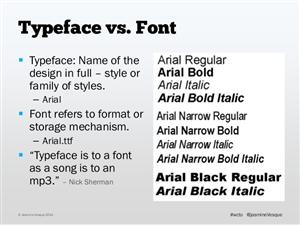 *Follow demonstration FIRST:-how to make a folder for your images in your class folder-how to 'right click>save picture as' into image folder.-how to make a table/cell-how to insert images into cells/type in cells.Today:Open Photoshop and Use File> Open to open your Quote canvas from your class folder.*Please follow all overview demosOVERVIEW INTERFACEUn-docking the canvas/moving canvas aroundWindow> work space>resetLayers palettetool barnavigatoroption barTOOLSMove tool- top arrowText Tool (t)typing with the text toolmoving text aroundselecting the textchanging fontstransforming text layer (scale, rotate, etc)FILE>PLACEEDIT TRANSFORM SCALE : holding shiftLAYER STYLES
*Follow demonstration FIRST:-how to make a folder for your images in your class folder-how to 'right click>save picture as' into image folder.-how to make a table/cell-how to insert images into cells/type in cells.Today:Open Photoshop and Use File> Open to open your Quote canvas from your class folder.*Please follow all overview demosOVERVIEW INTERFACEUn-docking the canvas/moving canvas aroundWindow> work space>resetLayers palettetool barnavigatoroption barTOOLSMove tool- top arrowText Tool (t)typing with the text toolmoving text aroundselecting the textchanging fontstransforming text layer (scale, rotate, etc)FILE>PLACEEDIT TRANSFORM SCALE : holding shiftLAYER STYLES
Select a School...

